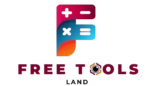Image Brightness and Contrast
Upload image and adjust lighting properties
Adjust Image Brightness and Contrast – Free Online Editor
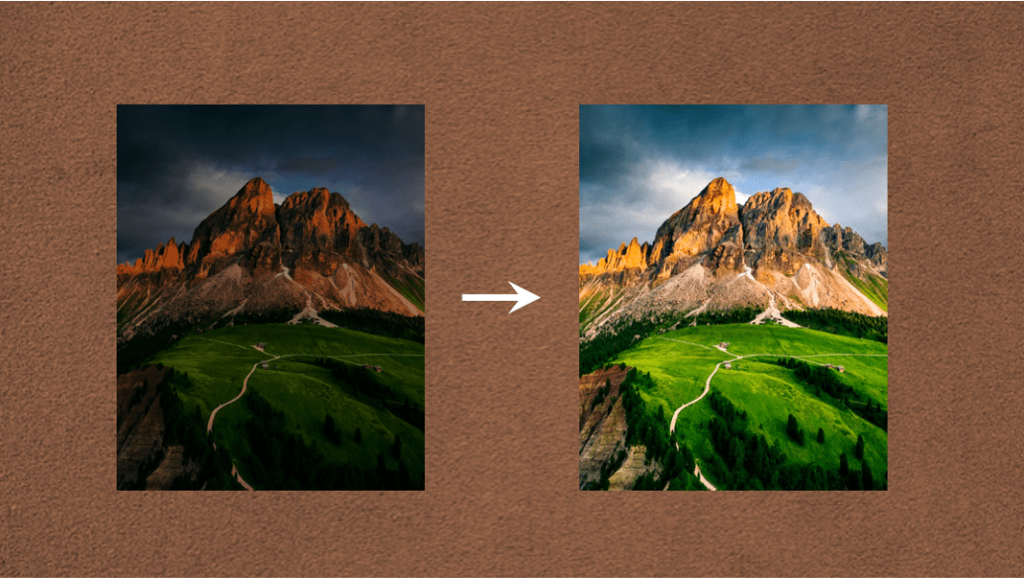
Table of Contents
Instantly Enhance Your Photos with Brightness & Contrast Controls
Not every photo turns out perfect straight from the camera. Sometimes it’s too dark, or the colors look dull and washed out. That’s where our Image Brightness and Contrast Adjustment Tool comes in. This free, browser-based tool gives you full control over how vivid or subtle your images look—no software required.
Whether you’re editing vacation photos, e-commerce product shots, or social media content, getting the lighting right can make or break your visual impression.
What Is Image Brightness Adjustment?
Brightness determines how light or dark your image appears. Increasing brightness brings out shadows, while reducing it can tone down overexposure. Contrast, on the other hand, controls the difference between light and dark elements, adding depth and definition.
Why Adjust Image Brightness?
- Improve underexposed or dim photos
- Highlight facial features or details in product shots
- Create mood or drama with contrast manipulation
- Match lighting consistency across images for branding
Need to crop or rotate your photo before editing brightness? Try our Freeform Cropper or Rotate/Flip Tool.
How to Use the Brightness & Contrast Tool
You do not need to be a designer to make your photos look polished. Follow these simple steps:
- Upload your photo (supports JPG, PNG, and WEBP)
- Drag the brightness slider to lighten or darken your image
- Adjust contrast to make details pop or soften the effect
- View real-time preview and download when satisfied
Features You’ll Love
- Responsive for mobile and desktop
- Non-destructive edits (original remains untouched)
- No watermark or login required
- Lightweight and fast interface
Want to add text after editing brightness? Use our Text Overlay Tool for personalized captions.
Who Should Use This Tool?
This tool is perfect for:
- Photographers who want quick lighting fixes
- Online sellers preparing product images
- Content creators polishing their social media visuals
- Bloggers and designers building better-looking assets
Also ideal for students or freelancers who need to clean up presentations or documents.
Looking for more? Try our Filters Tool to turn your adjusted image into black & white, sepia, or retro effects.
SEO and Performance Benefits of Properly Lit Image
Search engines like Google value websites that provide a good user experience. High-quality, properly lit images help in several ways:
- Improve click-through rate from social previews and Google Images
- Reduce bounce rate by making your pages more engaging
- Increase dwell time by drawing attention to visuals
According to Google’s image best practices, well-optimized and contextually relevant images can positively impact your site’s rankings.
Need image editing on the go? Learn more from Adobe’s brightness and contrast tutorial for design perspective and inspiration.
Best Practices for Adjusting Image Brightness
- Start small; a little brightness goes a long way
- Always adjust contrast after brightness for balance
- Preview on light and dark backgrounds
- Use high-resolution images for best output
Curious about how your visual changes impact layout balance? Use our Percentage Calculator to analyze proportion shifts before and after editing.
Recommended Outbound References
Final Thoughts – Let Your Photos Shine
Perfect lighting is no longer limited to expensive tools or editing apps. With our Image Brightness tool, you can make quick, professional-quality adjustments without installing anything.
👉 Try the Brightness & Contrast Tool Now
Want more ways to upgrade your visuals and data? Explore our full suite of image editors, calculators, and text tools made for modern creators.